Help and Support Guide
Table of Contents
Introduction to Retain
Retain is an AI-powered flashcard app that makes revising easier and more effective.
Create your own flashcards or let AI help you. Retain saves you time in two ways. First, AI simplifies card creation. Then, it helps you review with spaced repetition, showing cards only when you need them.
Retain offers three key AI features:
- AI Cards: Create flashcards from images or text prompts.
- AI Suggestions: Balance manual creation and AI help. Write the front of the card, and let AI suggest the back.
- AI Insights: When reviewing cards, AI Insights provides extra details for more context about your study material.
This guide will show you how to use Retain and make the most of all its features so you can start learning more effectively today.
Card Creation
How to Manually Create Cards
- From the Home screen, select 'New Card'
- Choose your target deck
- Select card type (Double-Sided or Fill in the Blanks)
- Enter your content
- Tap 'Save' to add to your deck
Card Types
Double-Sided Cards
Perfect for direct associations like:
- Vocabulary words and definitions
- Countries and capitals
- Scientific terms and explanations
- Historical dates and events
Example:
- Front: "What is photosynthesis?"
- Back: "The process by which plants convert light energy into chemical energy"
Fill in the Blanks Cards
Ideal for contextual learning and pattern recognition. Use square brackets [like this] to create blanks.
Examples:
- Historical context: "The [Declaration of Independence] was signed in [1776]"
- Language learning: "Je [mange] une pomme (I eat an apple)"
- Scientific processes: "During [mitosis], the cell divides into [two] identical daughter cells"
AI Features
Retain offers three powerful AI tools to enhance your learning experience. Note that while free users have limited access to these features, premium users enjoy unlimited usage.
AI Cards
Generate complete flashcard sets automatically:
- Navigate to "AI cards" on the Home screen
- Choose between text prompt or image-based generation
- Enter your study topic or upload relevant images
- Review and customize generated cards
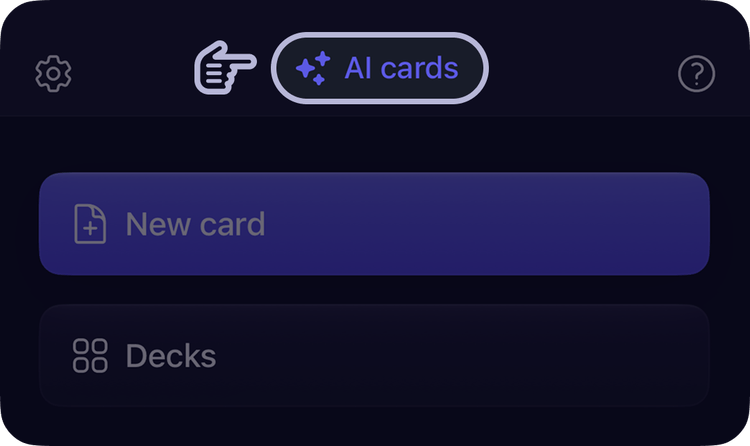
AI Suggestions
Get intelligent suggestions for card content:
- Create a new card and fill in the front side
- Tap the "AI Suggestions" button
- Choose from multiple AI-generated suggestions for the back of the card
- Edit the suggestion if needed before saving
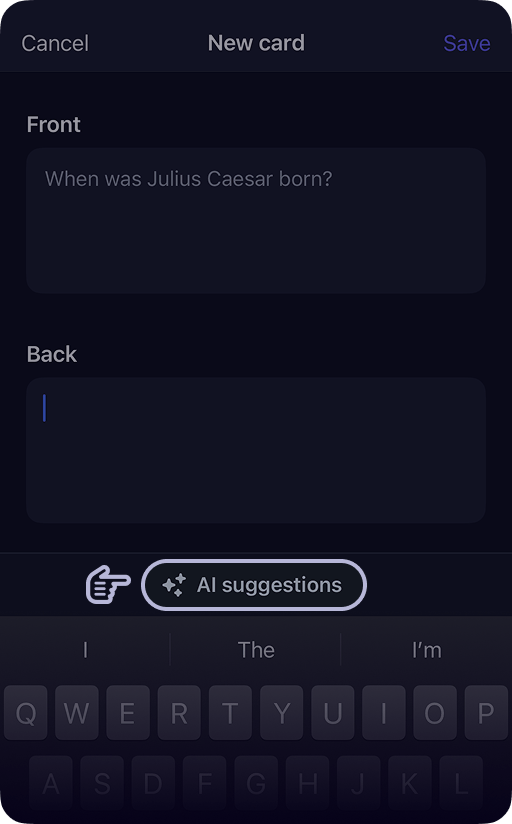
AI Insights
Deepen your understanding while studying:
- During card review, tap the three dots icon
- Select "AI Insights" from the dropdown menu
- Receive detailed explanations, examples, and related concepts
- Use these insights to reinforce your learning
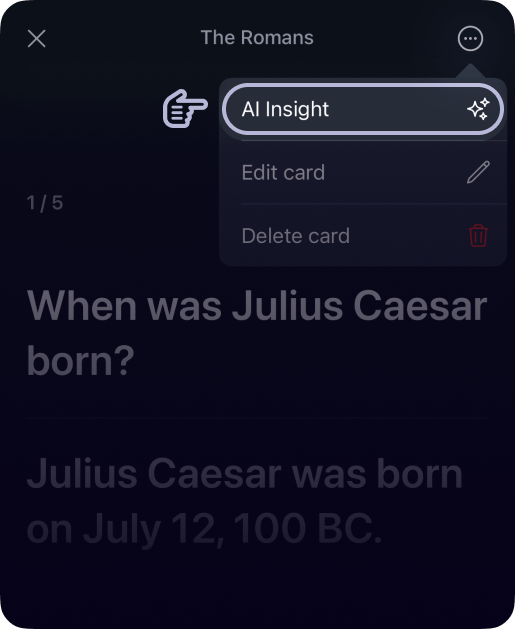
Tips for generating AI Cards
- Be Specific: A well-defined prompt will yield more relevant cards. For example, instead of asking "French verbs," try "Common French verbs used in daily conversation."
- Quality Control: Review AI-generated cards for accuracy. Remove or modify any cards that don't meet your needs.
- Keep It Simple: Clear and straightforward prompts typically result in easier-to-understand cards.
- Flexible Editing: Don't hesitate to edit or delete cards to better suit your learning objectives.
- Iterate and Experiment: Feel free to adjust your prompt to explore different sets of cards that the AI can produce for you.
Deck Management
How to Create a Deck
- Tap 'Decks' on the Home screen
- Tap the plus icon in the top right of the screen
- Enter a name for the deck
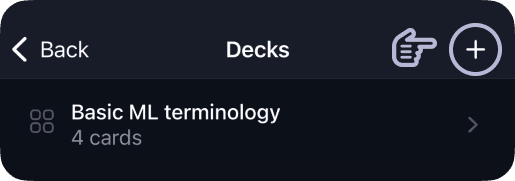
How to Delete a Deck
- Navigate to the Decks Screen
- Swipe left on the deck you want to delete
- Press the delete button that appears
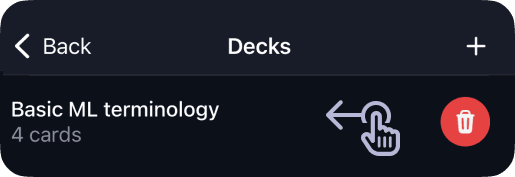
Spaced Repetition
What is Spaced Repetition?
Spaced repetition is a learning technique that improves long-term memory retention by spacing out review sessions over time. Instead of cramming all at once, this method introduces increasing intervals between reviews of the same material.

How It Works in Retain
Retain uses the SM2 spaced repetition algorithm to optimize your learning:
- Start your daily training session, or select a specific deck to train.
- Rate your recall of each card:
- Easy if you recalled it perfectly
- Good if you remembered with minimal hesitation
- Medium if you struggled but got it
- Hard if you couldn't remember
- Based on your rating, our spaced repetition system automatically schedules the next review of each card, showing difficult cards more frequently until you master them.
Benefits
Spaced repetition offers several key advantages:
- Efficient Learning: Focus your time on what you need to learn, not what you already know
- Better Retention: Information moves from short-term to long-term memory more effectively
- Time-Saving: Study less overall while remembering more
Stats
The Stats page gives you an overview of your learning progress across all your flashcards.
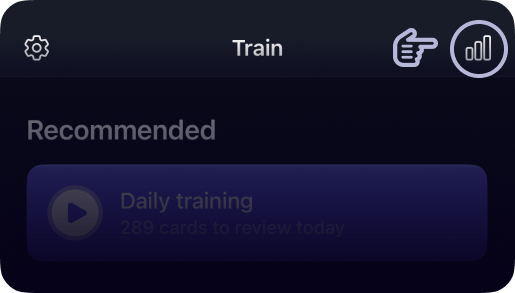
Retain categorizes your cards into four mastery levels:
- Unreviewed: Cards you haven't studied yet
- Beginner: Cards you've reviewed 1-3 times
- Intermediate: Cards you're making progress with (more than 3 reviews)
- Mastered: Cards you know well (8+ reviews with high ease factor)
The pie chart displays a breakdown of your cards by mastery level, showing the percentage of your total collection at each level.
Troubleshooting
Login Problems
- Check your internet connection
- Try alternative sign-in methods
- Clear app cache and restart
- Contact support if issues persist
Performance Issues
- Ensure your app is updated
- Check device storage space
- Close background apps
- Reinstall if necessary
Getting Help
- Email: <email-address-is-missing>
- Response time: Within 24 hours
- Include screenshots and device details when reporting issues
Contact Us
For additional support, reach us at <email-address-is-missing>